SetupJ8 Home « Setup
Project Setup Top
In this lesson we create our project file structure including all the Java source and class files folders required for the Case Study.
Getting the java tools for development is covered in the Getting The Java Development Kit (JDK) section.
Choosing an IDE Top
We are going to use an IDE for the case study and the most popular are Eclipse, IntelliJ IDEA and NetBeans although there are many others.
You can download Eclipse at Download Eclipse and select 'Eclipse IDE for Java Developers' and your operating system.
You can download NetBeans at Download NetBeans and select 'Find out More', click on latest release and your operating system.
You can download IntelliJ IDEA at IntelliJ IDEA and select Ultimate or Community and your operating system. The Ultimate Edition is on a limited trial after which you have to pay unless your a student or working on an open source project.
We will be using IntelliJ IDEA Ultimate Edition for the case study but setting up projects etc. for other IDEs is explained in the documentation for the IDE in question and is fairly similar.
Creating Our Package Folders Top
Lets create a project for our case study which we will call ManufacturerApplication.
We worked out in the last lesson after investigating the proposal that we need packages for:
- The code to process the manufacturer file and stock information requests sent from users of the GUI, which is the
modelelement of the MVC pattern. - The client code, which is our GUI and is the
viewelement of the MVC pattern. - The services code, which incorporates our local and remote services and is the
controllerelement of the MVC pattern. - We will also need a package for placing our testing classes in.
Ok, lets create these five packages: client, model, remoteservices, services and testing within our src folder.
So after creating these packages your project structure should look something like the following screenshot:
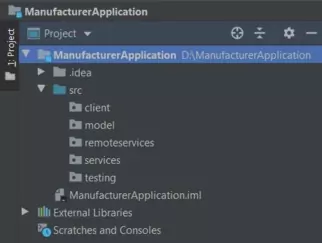
That's all we need to do as far as setting up the packages for the project goes.
Create Manufacturer Test File Top
In this part of the lesson we write the code to create a Manufacturer test file to be used with the Case Study. We want the file to have a single header record with a Manufacturer file number, followed by data records that contain the record information repeated until the end of the file.
Stocking Goods Limited have provided us with the format of the Manufacturer file they want us to use, as shown in Manufacturer File Format, although there is no test file provided.
Manufacturer Test File Creation Top
Using the information, as shown in Manufacturer File Format, we can create a simple Manufacturer test file that should be fit for purpose when coding the rest of the case study.
NOTE: The pathnames used in all the examples for the case study are using a Windows operating system, so if you are using Unix or another operating system adjust them accordingly.
This also applies to code such as:
static String pathname = "D:\\ManufacturerApplication\\src\\manufacturertestfile.txt";
Which is used in the example below and you may have to adjust for your operating system.
Create a class called CreateManufacturerFile in the testing package and cut and paste the following code into it. We have covered all the code below in the other sections of the site
apart from the RandomAccessFile file which allows reading, writing and byte location via a pointer and the self documenting HTML tags we have added for the javadoc tool, which will be run on project completion to produce system documentation.
package testing;
import java.io.IOException;
import java.io.RandomAccessFile;
public class CreateManufacturerFile {
/**
* The pathname for the Manufacturer file we are going to create.
*/
static String pathname = "D:\\ManufacturerApplication\\src\\manufacturertestfile.txt";
/**
* The Manufacturer file.
*/
static RandomAccessFile manufacturerFile;
/**
* @param args
*/
public static void main(String[] args) {
try {
// Create Manufacturer Test File and header
manufacturerFile = new RandomAccessFile(pathname, "rw");
int fileNumber = 1234;
manufacturerFile.writeInt(fileNumber);
// Create Manufacturer records
String[] createArray = {" ", "Smart Clothes Incorporated", "Tooting",
"Blue Trousers", "12.99", "308", "52"};
passManufacturerFields(createArray);
String[] createArray1 = {" ", "Smart Clothes Incorporated", "Swindon",
"Red Checked Cotton Shirt", "21.99", "627", " "};
passManufacturerFields(createArray1);
String[] createArray2 = {" ", "Fine Fancy Foods", "Birmingham",
"Chrismas Pudding", "7.99", "627", "12"};
passManufacturerFields(createArray2);
String[] createArray3 = {" ", "Car Parts Ltd", "Swindon",
"Front Axle", "222.49", "5", " "};
passManufacturerFields(createArray3);
String[] createArray4 = {" ", "Fine Fancy Foods", "Swindon",
"Crispy Duck", "5.99", "72", " "};
passManufacturerFields(createArray4);
String[] createArray5 = {" ", "Smart Clothes Incorporated", "Birmingham",
"Blue Jeans", "29.99", "123", "7"};
passManufacturerFields(createArray5);
String[] createArray6 = {" ", "Smart Clothes Incorporated", "Chester",
"Pink Scarf", "2.99", "722", " "};
passManufacturerFields(createArray6);
String[] createArray7 = {" ", "Fine Fancy Foods", "Chester",
"Smoked Salmon", "9.99", "422", " "};
passManufacturerFields(createArray7);
String[] createArray8 = {" ", "Smart Clothes Incorporated", "Braintree",
"Top Hat", "79.99", "29", "2"};
passManufacturerFields(createArray8);
String[] createArray9 = {" ", "Car Parts Ltd", "Birmingham",
"Back Axle", "252.99", "8", " "};
passManufacturerFields(createArray9);
String[] createArray10 = {" ", "Fine Fancy Foods", "Braintree",
"Strawberry Cheesecake", "2.99", "999", " "};
passManufacturerFields(createArray10);
String[] createArray11 = {" ", "Car Parts Ltd", "Tooting",
"Windscreen Wipers", "12.99", "278", " "};
passManufacturerFields(createArray11);
String[] createArray12 = {" ", "Fine Fancy Foods", "Tooting",
"Quiche Lorraine", "4.99", "812", "127"};
passManufacturerFields(createArray12);
manufacturerFile.close();
} catch (IOException e) {
e.printStackTrace();
}
}
/**
* This method passes a Manufacturer data field for writing.
*
* @param manufacturerArray A String array holding Manufacturer information.
*/
private static void passManufacturerFields(String[] manufacturerArray)
throws IOException {
String s = "";
// Pass string array to write out
for (int i=0; i<7; i++) {
s = manufacturerArray[i];
writeBytesToFile(i, s);
}
}
/**
* This method populates the Manufacturer file and pads each field.
*
* @param fieldNumber A number denoting field to populate.
* @param field The data to populate field with.
*/
private static void writeBytesToFile(int fieldNumber, String field)
throws IOException {
int spaceWrite = 0;
String s = " ";
// Populate Manufacturer data record
switch (fieldNumber) {
case 0:
manufacturerFile.writeBytes(field);
break;
case 1:
case 2:
manufacturerFile.writeBytes(field);
spaceWrite = 30 - field.length();
for (int i=0; i<spaceWrite; i++) {
manufacturerFile.writeBytes(s);
}
break;
case 3:
manufacturerFile.writeBytes(field);
spaceWrite = 40 - field.length();
for (int i=0; i<spaceWrite; i++) {
manufacturerFile.writeBytes(s);
}
break;
case 4:
manufacturerFile.writeBytes(field);
spaceWrite = 8 - field.length();
for (int i=0; i<spaceWrite; i++) {
manufacturerFile.writeBytes(s);
}
break;
case 5:
case 6:
manufacturerFile.writeBytes(field);
spaceWrite = 3 - field.length();
for (int i=0; i<spaceWrite; i++) {
manufacturerFile.writeBytes(s);
}
break;
default:
System.out.println("Erroneous field!");
}
}
}
Running The Packaged CreateManufacturerFile class
Run the CreateManufacturerFile class from your IDE. We should now have a test Manufacturer file ready to use within the src directory called manufacturertestfile.txt as shown in the screenshot below.
Also note that an out folder has been created that holds the compiled bytecode (.class) files amongst other things. This file might be called something else in other IDEs such as target in Eclipse.
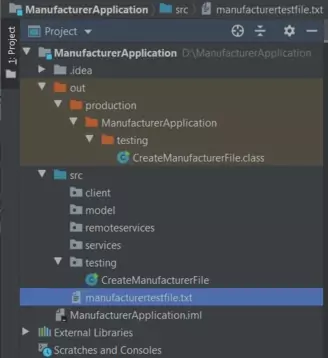
Lesson 2 Complete
That's it for the Setup lesson in which we setup up some packages for the ManufacturerApplication project and created a test Manufacturer file.
Related Java Tutorials
Fundamentals - Primitive Variables
Fundamentals - switch Construct
Fundamentals - for Construct
Objects and Classes - Arrays
Objects & Classes - Class Structure and Syntax
Objects & Classes - Methods
Objects & Classes - Constructors
Objects & Classes - Static Members
API Contents - Inheritance - Using the package keyword
What's Next?
In the next lesson we set up the first part of the model elements of the MVC pattern that can be derived from the project proposal.